OracleAS 10.1.3 - Application Server Control
With Oracle Application Server 10.1.3, the architecture behind the management console of the server, Application Server Control (I use ASControl for short here), has changed. Rather than being installed with every instance of the Application Server that you install, it is a J2EE application and only enabled on a single instance within your application server cluster yet can manage all OC4J's within that cluster.
Normally after running the install of 10.1.3, you can go to http://<myhost>:<myport>/em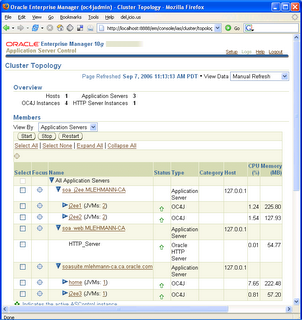
This is in the ideal world. However you can find yourself messed up a little here. In the one click install things generally work out of the box as ASControl is enabled by default. For the advanced install - where people often are setting up more complex topologies (multi-OC4J, special repository configurations etc), you will see that you must specifically select an instance to be the management instance as this screenshot shows from the OracleAS 10.1.3.1 installer: Where the trouble comes in for many people is that they go down the advanced install route and forget to check this box and then wonder why they can't get to the management console ASControl from their browser.
Where the trouble comes in for many people is that they go down the advanced install route and forget to check this box and then wonder why they can't get to the management console ASControl from their browser.
It turns out to be pretty straightforward to fix but until you have run into it it can be hard to dig through the documentation (http://download-east.oracle.com/docs/cd/B25221_04/index.htm - see the Administrative Guide) to track down the exact steps. So to help - and remember this is dated to OracleAS 10.1.3.0 or later - here are some suggested steps.
1. First check to see what the status of the ascontrol application is to run the command:
<oracle_home>\opmn\bin\opmnctl @cluster status -app
This will produce a table showing what applications are deployed to your Oracle Application Server cluster and which ones are active. In mine I have cut out the line to show only the status of the ascontrol application.
|PID | ascontrol | stopped | external | g_rt_id | false |
<oracle_home>\opmn\bin\opmnctl startproc process-type=home application=ascontrol
Note a couple of things here. First, I removed the @cluster attribute because I want to focus on a single instance within my cluster and second I used the process-type attribute to specifically name an OC4J instance. In this case I chose "home" as the OC4J instance I wanted to start ASControl on. When you run the status command you will be provided with a listing of all the OC4J instances in your cluster (a less verbose way to see the OC4J instances is to use opmnctl @cluster status and remove the -app option - this will eliminate the status of the applications)
The reason this command will work is that ASControl is always deployed to every OC4J instance but is designed to only be started on one.
3. If all has gone well executing the command opmnctl @cluster status -app will have at least one line that looks like the following:
| pid | name | state | classification | rtid | routable |
| PID | ascontrol | started | external | g_rt_id | false |
<application name="ascontrol" path="../../home/applications/ascontrol.ear" parent="system" start="true">
If you had manually editted this by hand, you would have had to bounce the server (opmnctl stopall followed by opmnctl startall are the quickest routes) to have it take effect whereas the command line approach dealing with the application only removes this issue.
4. Following 3, you may be lucky now and be able to go from your browser to http://<myhost>:<myport>/em.
However, you may find that your ASControl application was already started (you did not have to follow steps 1-3) and you still can't connect. Or after following steps 1-3 you still can not connect. You may have the problem that I am showing in step 2 but did note.
The last reason for not being able to connect to ASControl through a browser is generally due to something called the routing id. Routing ids are a new feature in OracleAS 10.1.3 that let you route HTTP requests to specific instances or groups of OC4J - see: http://download-east.oracle.com/docs/cd/B25221_04/web.1013/b14432/topology.htm#CHDBAAFI
If it is turned off for your application, even though your application is started, no requests will be routed there. It is great feature to have fine grained control on how HTTP requests are routed across clusters of OC4J but painful when you just want to connect to one application!
It is pretty straightforward to fix this by going to the file:
<oracle_home>\j2ee\<oc4j_instance_name>\config\default-website.xml
and editting the line:
<web-app application="ascontrol" name="ascontrol" root="/em" startup="true" routing="false">
to be:
<web-app application="ascontrol" name="ascontrol" root="/em" startup="true">
If you are an advanced OC4J user you may have a different Web site file name - I am just using the default default-website.xml.
5. To make sure this takes effect, it would be good to bounce the ASControl application again on the OC4J instance you have chosen to run ASControl (in my case home) by running the commands:
<oracle_home>\opmn\bin\opmnctl stopproc process-type=home application=ascontrol
<oracle_home>\opmn\bin\opmnctl startproc process-type=home application=ascontrol
6. By now going to the URL http://<myhost>:<myport>/em should give you some success. I hope!

No comments:
Post a Comment